Apple recently announced the M4-powered iPad Pro, hinting at an upcoming M4 Mac Mini release. In March, the MacBook Air equipped with the M3 silicon processor was introduced, further advancing beyond the capabilities of earlier M1 and M2 models. However, this doesn’t mean it’s time to discard your M1 MacBook or older Intel-powered MacBooks just yet. These older machines can still serve valuable purposes as long as they remain operational.
It’s important to stay informed about Apple’s official support status for your MacBook. Once support ends, your device may become vulnerable to security risks. In such cases, it might be advisable to keep it disconnected from your home Wi-Fi network. While this safeguards your other devices, it limits the old MacBook’s use to offline tasks like document editing and basic web browsing. Despite these limitations, there are still practical ways to utilize even a disconnected old MacBook within your household.
Many older MacBooks can still safely run macOS Sonoma, Apple’s latest operating system, supporting Intel-powered MacBook Air and Pro models dating back to 2018.
Older MacBooks excel as media servers

Repurposing an old MacBook as a dedicated server for streaming video, music, and podcasts is highly effective. Most web-based streaming platforms do not demand substantial RAM or processor power, especially when playing media sequentially.
Certain Intel-powered MacBooks feature a built-in HDMI port, facilitating direct connections to large TVs or monitors without requiring adapter dongles. MacBooks equipped with Mini DisplayPorts, Thunderbolt, or USB-C ports may necessitate adapters for HDMI cable connections, readily available from retailers like Best Buy or Amazon.
Enhance your media experience with USB or Bluetooth speakers to enrich movie soundtracks and music. Control your media server conveniently using an iPhone or iPad through the Remote Management feature in your MacBook’s Sharing settings. This setup allows you to conceal the old MacBook in a cabinet or drawer while managing your home theater system wirelessly from anywhere within Wi-Fi range. During summer evenings, leverage a long, high-speed HDMI cable to connect a projector to your MacBook for outdoor movie screenings.
You can integrate an old MacBook into a security system

An old MacBook serves effectively as a central hub for a home security setup. This includes hosting feeds from security camera systems such as Amazon’s Blink or indoor baby monitors available on platforms like Amazon. Utilize macOS’s remote Screen Sharing feature to monitor these cameras remotely from anywhere in the world using another Mac.
You don’t necessarily need specialized cameras to transform your MacBook into a security hub. Devices like GoPro or DSLR cameras can be connected to your MacBook and monitored similarly to dedicated security cameras or doorbell cams, albeit with potentially less discreet placement.
Many popular security camera systems like Ring, Blink, and Google’s Nest Cam offer cloud storage options for video footage, accessible for viewing on your old MacBook. If your MacBook no longer receives software updates and needs to remain offline for security reasons, consider wired or Bluetooth cameras that can store footage directly on the MacBook’s SSD or hard drive.
MacBooks offer the capability to mirror iPhone or iPad displays
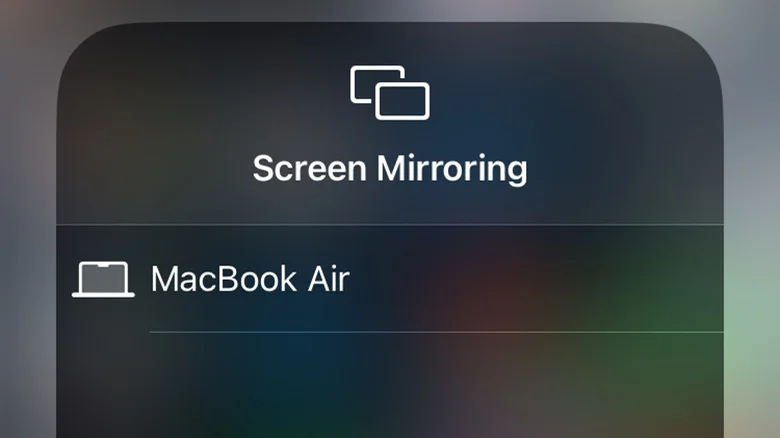
If you find it challenging to read messages or browse the web on your iPhone, you can mirror its screen onto your old MacBook and even extend this display to a larger external monitor. Simply ensure your iPhone and MacBook are connected to the same Wi-Fi network. Open Control Center on your iPhone, tap the icon with two overlapping boxes to access Screen Mirroring, and select your MacBook from the list.
If your MacBook is connected to an external display, locate the monitor icon at the top left of the screen. Click on this icon and choose your external display to extend the iPhone screen onto it.
Additionally, you can stream audio from your iPhone to your old MacBook using AirPlay, provided both devices are on the same Wi-Fi network. Open the Podcasts or Music app on your iPhone, tap the AirPlay icon on the playback screen (usually represented by nested arcs or a triangle within a box), and select your MacBook from the list. This feature is particularly convenient when your old MacBook is connected to external speakers, enhancing your audio experience as mentioned earlier.
You can use an older MacBook to control a newer one
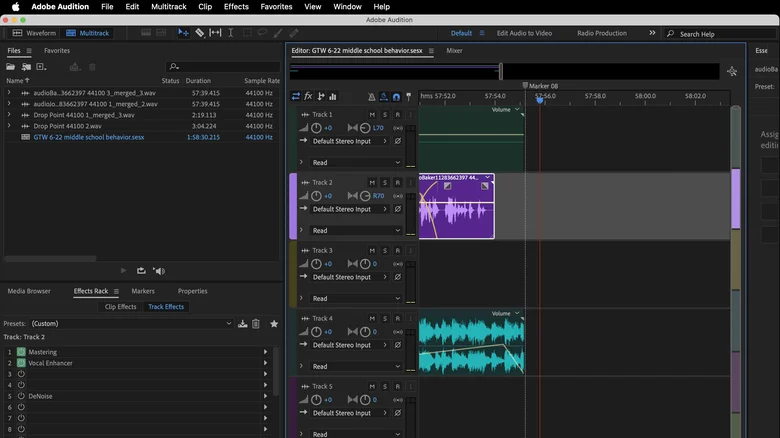
Harness the power of your older MacBook to manage a newer, more robust model, especially useful for multitasking or handling processor-intensive tasks like video rendering or AI processing.
To initiate remote control between MacBooks, start by accessing the target MacBook. Click on the Apple menu at the top left, navigate to System Preferences, and select General from the sidebar. Choose Sharing from the options on the right and enable Screen Sharing or Remote Management by toggling the respective slider.
If both Screen Sharing and Remote Management are enabled, Remote Management takes precedence. Click the information circle (‘i’) to configure these functions, including setting a password for secure remote access.
Once configured, open the Screen Sharing app from the Applications/Utilities folder or use Launchpad to find it. Initiate a screen-sharing session to control your newer Mac from your older one seamlessly. This setup allows you to leverage the capabilities of your newer MacBook while operating it remotely.
For convenient file sharing between the two MacBooks, utilize AirDrop. Ensure both devices are connected to the same Wi-Fi network or are within Bluetooth range to facilitate quick and easy file transfers.
You can transform a MacBook into a web server or workstation by installing Linux
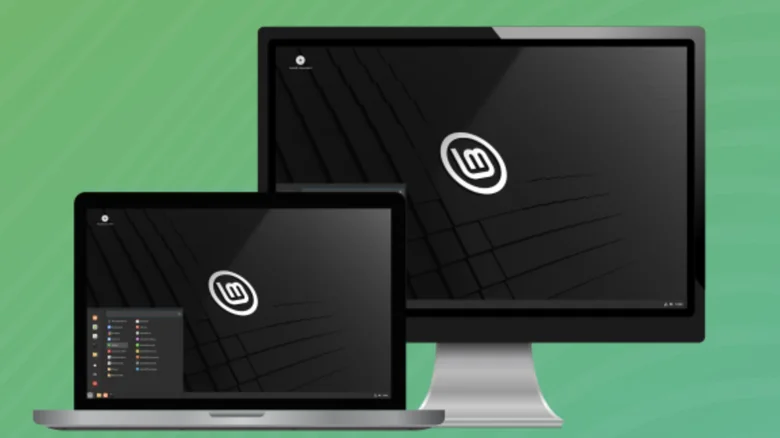
Even if your old MacBook no longer receives updates from Apple, you can install Linux and utilize it effectively as a workstation or web server. Linux Mint, a free and open-source distribution, runs smoothly on machines with as little as 2GB of RAM and 20GB of disk space, though 4GB RAM and 100GB disk space are recommended.
With Linux Mint installed, you can browse the web using Firefox, create and edit Microsoft Office-compatible documents with LibreOffice, edit images using Gimp, and work with 3D files using Blender. Additionally, you can access thousands of games from Steam, leveraging the graphics capabilities of your old MacBook.
Linux Mint, based on Debian and Ubuntu, offers a vast repository of software packages that can enhance the productivity of your old MacBook.
To install Linux Mint, download the .iso file and transfer it to a USB hard drive, flash drive, or burn it to a DVD. Linux Mint simplifies the installation process with a built-in driver manager and includes essential multimedia codecs. It’s worth noting that Linux Mint is best suited for MacBooks with Intel processors, as silicon-powered Macs require a virtual machine or emulator to run Linux.


