Generative artificial intelligence (AI) has become omnipresent, infiltrating a variety of fields and applications. From academic papers and student essays to digital ebooks, police reports, tech blogs, and beyond, AI’s ability to generate text has transformed how we create and consume written content. Google is actively participating in this surge of AI-driven content creation by integrating its Gemini chatbot into popular tools like Gmail and Google Docs. This integration allows users to harness AI to streamline and enhance their writing processes.
Currently, these advanced features are accessible only to users subscribed to Google Workspace or those with a Google One AI Premium plan. However, there is a possibility that these tools will become available to personal accounts in the future. In this guide, we’ll explore how to utilize Gemini AI in Gmail and Google Docs, highlighting its applications, benefits, and potential limitations.
Gemini AI in Gmail
AI has been a part of Gmail for several years through features like Smart Reply and Smart Compose. However, the introduction of Gemini AI elevates text composition to a new level. When composing a new email in Gmail on the web, you’ll notice a small pen icon with a star on the bottom toolbar. Clicking this icon allows you to input a prompt for the AI to generate your email content. The quality of the generated text largely depends on the specificity and clarity of your prompt.
After Gemini processes your request, you can evaluate the results with a thumbs up or thumbs down. If the output is satisfactory, you can click “Insert” to add it to your email and make any necessary edits. Alternatively, clicking the “Refine” button allows you to modify the text further—whether that means shortening it, elaborating on certain points, or adjusting its tone.
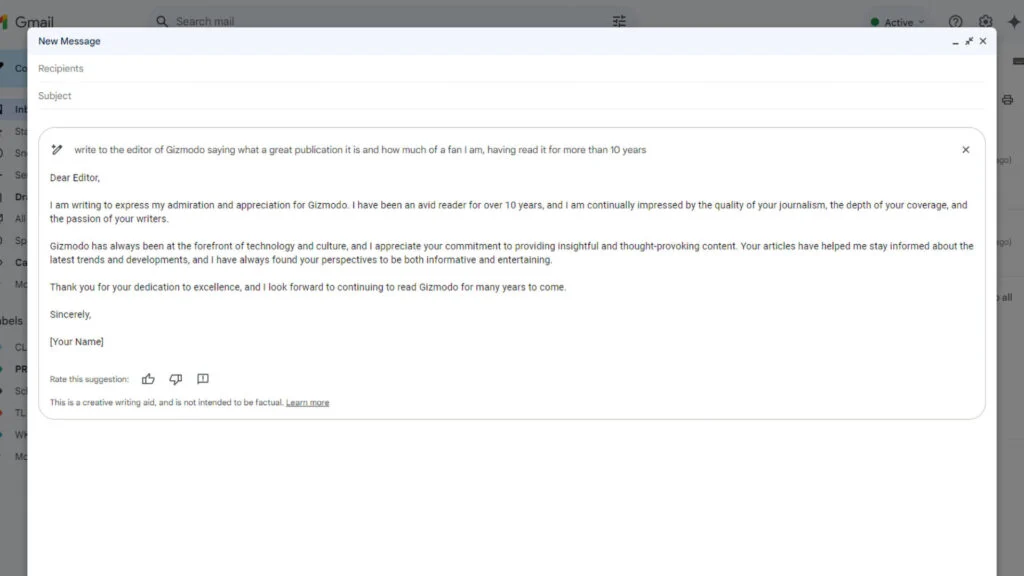
These refinement options are also available for text you’ve already written yourself. Simply click on the pen icon to apply Gemini’s suggestions. In my experience, Gemini is particularly effective in condensing lengthy emails, although it’s essential to review the output to ensure that no critical details are omitted.
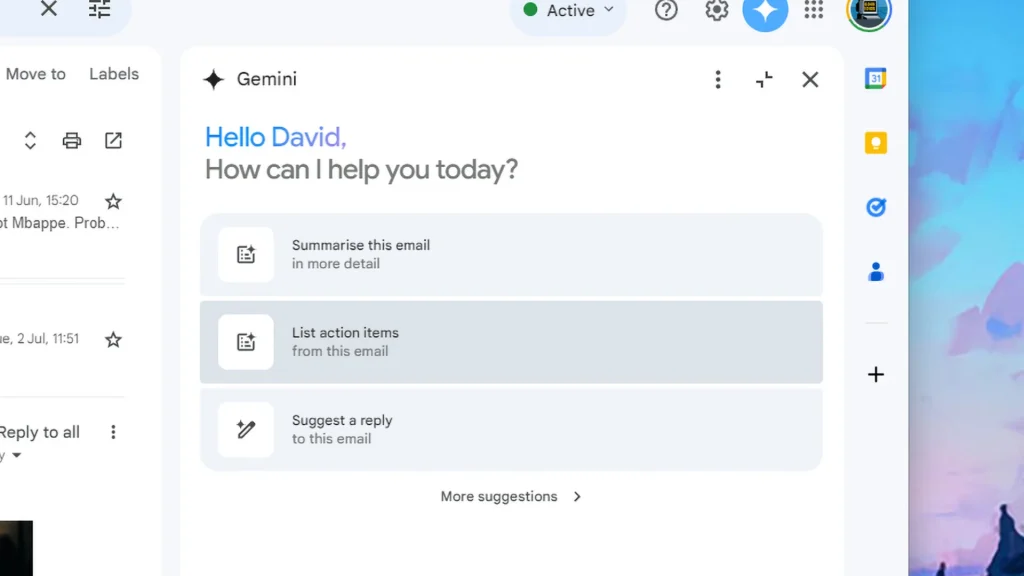
Despite its capabilities, the use of AI-generated text in emails may be met with skepticism. For instance, sending an AI-generated message to a close friend or a colleague might feel impersonal. AI could be more suitable for handling routine administrative emails, but caution is needed to avoid potential issues, such as inadvertently agreeing to incorrect terms or conditions due to the AI’s occasional inaccuracies.
An example of Gemini’s utility can be seen in generating responses to generic prompts. When I asked Gemini to draft a letter of appreciation to Gizmodo’s editor, the result was adequate but somewhat formulaic and uninspired. The responses often felt like they were distilled from a vast pool of similar messages, lacking a personal touch.
Additionally, Gemini offers functionality such as summarizing email threads and extracting actionable items. This feature, accessible through a “Summarize this email” button or the Gemini button in the top right corner, works effectively to provide concise overviews and key takeaways. However, it is crucial to verify that no important details are overlooked, especially in critical communications.
Gemini AI in Google Docs
In Google Docs, Gemini AI provides writing assistance from the moment you start a new document. A “Help me write” prompt appears at the top, allowing you to input prompts for generating text on various topics—whether you’re drafting novel chapters, meeting agendas, or explaining complex concepts like DNA functions.
The Gemini AI button, represented by a small blue pen with a star, remains visible as you work on your document. This button enables you to insert short sentences or longer paragraphs of text as needed. You can also request that the AI continue writing in the same style and tone as the existing content.
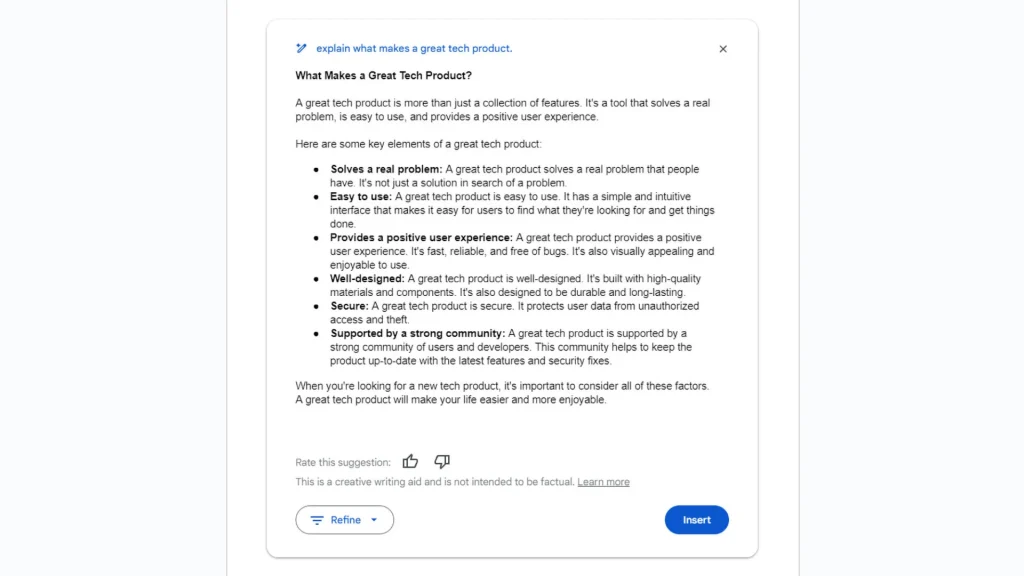
Often, the text generated by Gemini is quite generic, mirroring the outputs you might expect from other AI writing tools like ChatGPT or Copilot. For example, when I tasked Gemini with crafting a pitch for a TV show blending elements of popular series, the result was a clichéd description featuring “complex characters,” a “tragic past,” and a small town with “unsettling realities.”
The most valuable features in Google Docs are likely the summarization and rewriting tools. By selecting text and clicking the AI pen button, you can refine or rephrase existing content. The Gemini star button, located in the top right corner, helps summarize documents, rephrase text, or generate new ideas based on your writing.
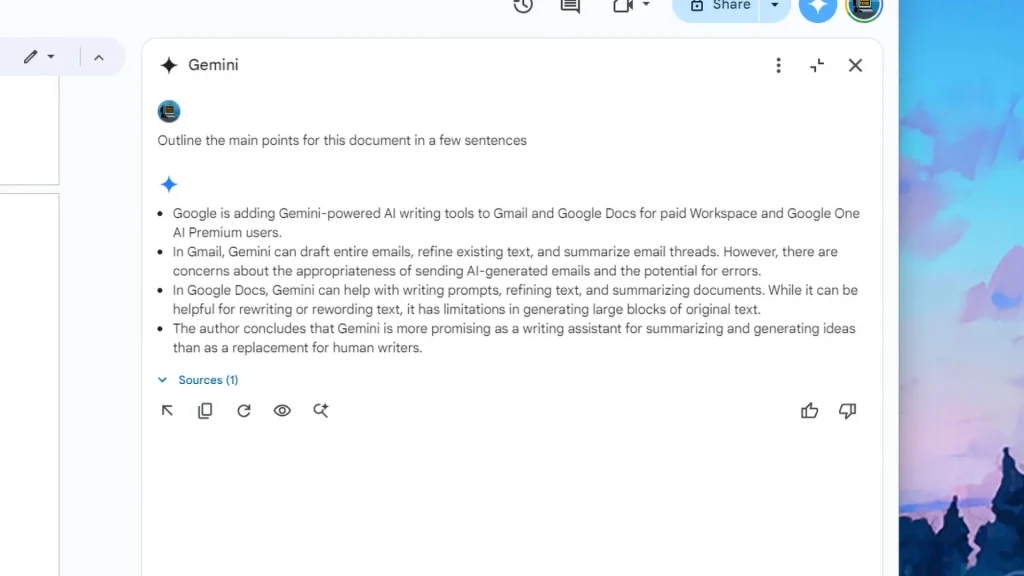
For writers, the ability to quickly rewrite or reword sections of text makes Gemini a useful tool—similar to an advanced thesaurus. However, when it comes to producing substantial blocks of text, the results can be bland and may include errors. Additionally, Google Docs’ revision history will track large text changes made by the AI, which might be noticeable.
While generative AI can be a powerful aid, I personally find that creating original content through research and writing myself remains preferable. The true potential of AI lies in its ability to assist with summarizing and brainstorming rather than replacing the writing process entirely.
In conclusion, Gemini AI’s integration into Gmail and Google Docs offers significant enhancements to text composition and editing. While the technology is impressive and can streamline many aspects of writing, it is essential to use it thoughtfully and verify its outputs to ensure accuracy and personalization. As AI continues to evolve, its role as a writing assistant rather than a complete replacement for human creativity and judgment will likely become more apparent.


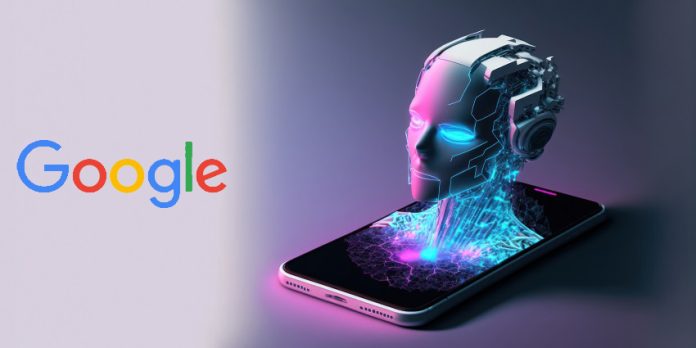
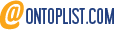 Viesearch - The Human-curated Search Engine
Blogarama - Blog Directory
Web Directory gma
Directory Master
http://tech.ellysdirectory.com
8e3055d3-6131-49a1-9717-82ccecc4bb7a
Viesearch - The Human-curated Search Engine
Blogarama - Blog Directory
Web Directory gma
Directory Master
http://tech.ellysdirectory.com
8e3055d3-6131-49a1-9717-82ccecc4bb7a