If you’ve set up Apple Pay on your devices, you already know the convenience of contactless payments. No more fumbling with a physical wallet—just take out your iPhone or Apple Watch, hold it near the contactless reader, and use Touch ID or Face ID to finalize the payment. While it might seem tricky at first, it’s incredibly quick and efficient, often called touch-and-go payments. Despite initial concerns, NFC mobile payments like Apple Pay are more secure than swiping a credit card.
You likely have multiple credit cards stored in your Apple Wallet, along with items like your driver’s license, event tickets, and transit cards. To make Apple Wallet even more convenient, add it to your iPhone’s lock screen. This way, you can access and choose your card without needing to unlock your phone.
How to Access Apple Wallet from Your iPhone Lock Screen

When you enable Apple Wallet on your lock screen, you can simply double-click the side or home button to access your cards quickly. From there, use Face ID or Touch ID to complete a purchase or view your passes.
Here’s how to use Apple Wallet directly from your lock screen on iPhones with Face ID:
- Open the Settings app on your iPhone.
- Scroll down and tap on Wallet & Apple Pay.
- Toggle the switch for the Double-Click Side Button to enable it.
- Tap the back button to return to the main Settings menu.
- Scroll up and select Face ID & Passcode.
- Scroll down to Allow Access When Locked and toggle the Wallet option on.
With iOS 18, you can also create Wallet shortcuts that appear in the bottom corners of your lock screen. Here’s how:
- Press and hold the lock screen to enter edit mode.
- Tap the minus sign on one of the existing shortcuts.
- Tap the empty bubble to access the library of options.
- Scroll down to Wallet and choose the desired option.
Keep in mind that after enabling the lock screen access, anyone who has access to your phone can open your Wallet. However, they will only be able to see the last four digits of your debit and credit cards and won’t be able to make any purchases without authenticating through Face ID or Touch ID.
The Apple Watch also offers a handy Wallet shortcut

If you have an Apple Watch, you’ll be pleased to know it includes a convenient Wallet shortcut, making it easy to access your cards and passes even when you’re without your iPhone. To use Wallet and Apple Pay on your Apple Watch, first familiarize yourself with the setup process. When you’re ready to pay, simply double-click the side button on your Apple Watch to bring up your default payment card quickly. If you want to use a different card, swipe to select it.
You can also customize the order of the cards and passes in Wallet by tapping and holding a card, then dragging it to rearrange its position. This allows you to keep your most frequently used cards at the front. When it’s time to pay, just double-click the side button and hold your watch near the payment terminal. If your watch is locked, you’ll need to enter your passcode to complete the transaction. Plus, the Apple Watch automatically locks when you remove it from your wrist, ensuring your Wallet remains secure.



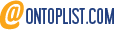 Viesearch - The Human-curated Search Engine
Blogarama - Blog Directory
Web Directory gma
Directory Master
http://tech.ellysdirectory.com
8e3055d3-6131-49a1-9717-82ccecc4bb7a
Viesearch - The Human-curated Search Engine
Blogarama - Blog Directory
Web Directory gma
Directory Master
http://tech.ellysdirectory.com
8e3055d3-6131-49a1-9717-82ccecc4bb7a