Since its inception in 1998, Google has revolutionized how we access information on the internet. While other search engines like Bing, DuckDuckGo, and Yahoo exist, Google dominates the market, handling the vast majority of online queries. However, in recent years, many users have noticed a decline in the quality of Google’s search results, with ads and less relevant content often appearing at the top of the list.
This decline opens the door for AI-powered search engines, which offer a fresh alternative to traditional models. Unlike conventional search engines that typically present a long list of clickable links, AI-driven platforms can synthesize information from multiple sources into concise and visually appealing summaries. This makes it easier for users to grasp essential details without sifting through numerous pages.
Another significant advantage of AI search engines is their ability to understand and correct user input. Unlike Google, where precise phrasing can be crucial for effective results, tools like ChatGPT and Perplexity are adept at interpreting queries, even if they contain typos or grammatical errors. This user-friendly approach can enhance the search experience, making information retrieval more accessible to everyone.
While some may find the shift to AI apps intuitive, many still instinctively turn to their preferred web browsers for information. If you’re contemplating moving away from Google in favor of AI-powered options like ChatGPT or Perplexity, you’ll be pleased to know that you can easily integrate these tools into your browser’s search functionalities.
To begin, you can adjust your browser settings to change the default search engine. Most modern browsers allow you to set a new search engine, enabling you to access AI-powered platforms directly from the address bar. This simple adjustment can streamline your search process and ensure that you receive the information you need without relying on traditional search methods.
Furthermore, many AI search engines come equipped with unique features that enhance user interaction. For instance, they can provide instant answers, generate summaries, and even engage in conversational queries, making the search experience more interactive and tailored to your needs. This personalized approach can lead to more relevant and satisfying results.
Ultimately, the transition from Google to AI-powered search engines may be a matter of preference and need. As these innovative tools continue to evolve, they present a compelling alternative for users seeking more effective and engaging ways to find information online. By making a few adjustments in your browser, you can embrace this new era of searching and enhance your online experience.
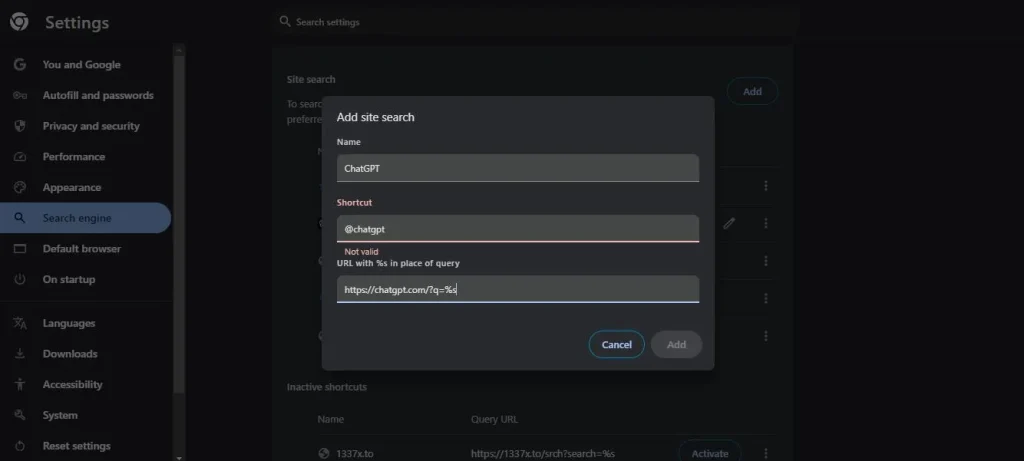
How to Add AI Search Engines to Google Chrome Desktop
While many mobile browsers based on Chromium, such as Google Chrome, Microsoft Edge, and Kiwi, don’t allow the addition of custom search engines, you can easily do this on their desktop versions. Here’s how to set up AI search engines in Google Chrome on your computer.
- To add an AI search engine to Chrome on your desktop, click the three-dot menu in the top right corner and select ‘Settings.’
- In the settings menu, navigate to the ‘Search engines’ section in the left sidebar.
- Next to the ‘Site search’ section, click the ‘Add’ button.
- In the fields for ‘Name’ and ‘Shortcut,’ enter the name of the AI search engine you wish to add, along with a shortcut keyphrase for quick searches (for example, you could use ‘@chatgpt’ for ChatGPT).
- In the final field, enter ‘https://chatgpt.com/?q=%s’ and then click the save button.
- If you prefer to use Perplexity, simply update the name and shortcut fields as needed, and in the last field, input ‘https://www.perplexity.ai/?q=%s’ before saving your changes.
To search with your newly added AI-powered search engine, simply type “@” followed by the name of the engine, and then enter your query. For instance, if you’re looking to gather information using ChatGPT, you would type ‘@chatgpt how to make pasta.’ This streamlined method makes it easy to access the information you need quickly.
The process for adding AI search engines in Microsoft Edge is quite similar to that in Google Chrome. You can follow comparable steps to set up your preferred AI tool, allowing for a seamless transition between browsers when searching for information.
Once you initiate a search, be aware that the AI chatbot may take a moment to generate relevant results based on your query. The response time can vary depending on the complexity of your question and your internet speed. However, the wait is often minimal compared to the time spent sifting through numerous links in traditional search engines.
Using AI-powered search engines can significantly enhance your efficiency when looking for information. Instead of clicking through various links to find what you need, you’ll receive concise, relevant answers directly. This can save you valuable time and streamline your research process.
Ultimately, integrating AI search engines into your browsing experience offers a more efficient alternative to conventional methods. With just a simple command, you can tap into advanced search capabilities, making it easier to find the information you’re after with minimal hassle.



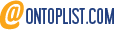 Viesearch - The Human-curated Search Engine
Blogarama - Blog Directory
Web Directory gma
Directory Master
http://tech.ellysdirectory.com
Viesearch - The Human-curated Search Engine
Blogarama - Blog Directory
Web Directory gma
Directory Master
http://tech.ellysdirectory.com