We wouldn’t be overstating things if we said that our lives revolve around our phones. Just like your heart skips a beat when you can’t feel your phone in your pocket, you’ll likely feel frustrated if your iPhone’s screen suddenly stops responding. Without a functioning touchscreen, your iPhone essentially becomes unusable.
In moments like these, it’s easy to panic and fear the worst. No one wants to shell out hundreds of dollars for a new iPhone, especially if it was working perfectly just minutes ago. Luckily, an unresponsive iPhone screen isn’t an uncommon problem.
While some issues may require a visit to the Apple Store or an Apple Authorized Service Provider, many problems can be resolved at home within minutes. If your iPhone’s screen has become unresponsive, here’s how you can diagnose and fix the issue.
1. Temporary Software Glitches
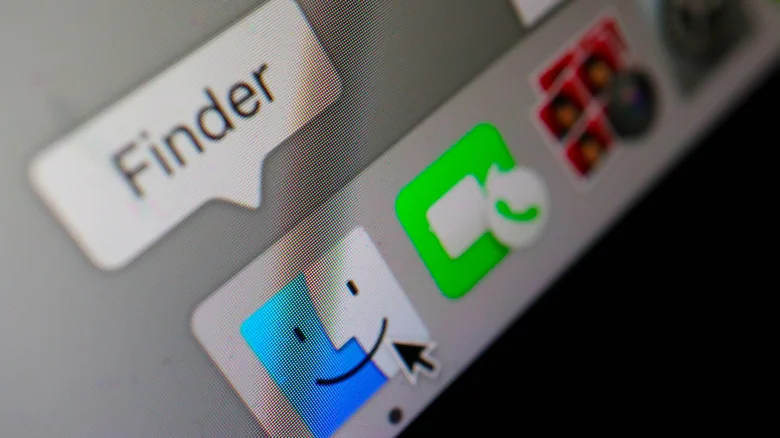
Sometimes, a temporary software glitch can cause your iPhone’s screen to become unresponsive. Start with basic troubleshooting steps: try force restarting your iPhone. This is different from a regular restart, which might not work if the screen is unresponsive.
For iPhone 8 and later models, press and quickly release the Volume Up button, then the Volume Down button, and finally press and hold the Side button until you see the Apple logo. For iPhone 7 and 7 Plus, press and hold both the Side and Volume Down buttons until the Apple logo appears.
If a force restart doesn’t work, check for any available software updates. Connect your iPhone to your Mac or PC with a USB cable and use Finder or the Apple Devices app to update it. If that fails, consider performing a factory reset via Finder or the Apple Devices app—but ensure you have a recent backup, as this will erase all data on your device.
2. Dirty Screen
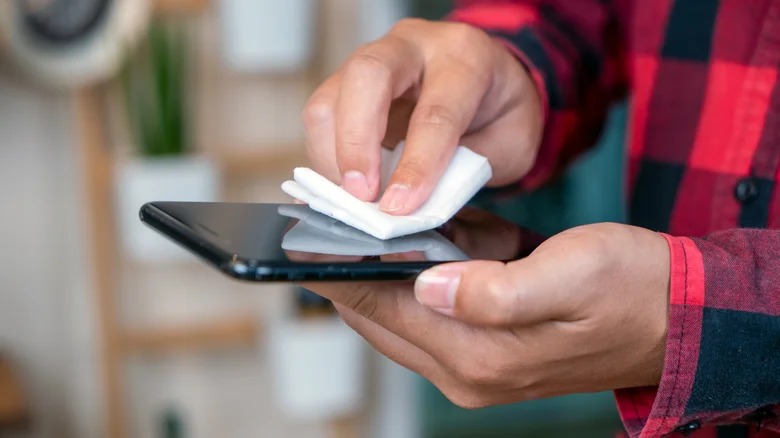
It might seem obvious, but a dirty screen is a common reason for unresponsiveness. Dirt, debris, smudges, and oils from everyday use can interfere with the touchscreen’s ability to detect your touch. Even sweaty fingers can make a difference.
Experts from the University of Arizona have found that mobile phones can be significantly dirtier than toilet seats! To resolve this, clean your screen with a lint-free microfiber cloth. Turn off your iPhone, dampen the cloth, and wipe the screen thoroughly. After cleaning, turn your iPhone back on and see if the touch response improves.
3. Physical Damage

If your iPhone has been dropped or exposed to liquid, physical damage might be the issue. Even if the screen appears intact, internal components could be damaged. In such cases, professional inspection is necessary.
Water damage is another concern. iPhones are water-resistant, not waterproof. If your phone has been submerged or exposed to water, turn it off immediately and gently tap it to remove excess water. Please place it in a warm, dry area to dry out. If it still doesn’t work, a professional repair may be needed.
4. Low-Quality Screen Protector

A low-quality screen protector can affect your iPhone’s touch sensitivity. If the screen stopped responding after installing a new protector, it might be the problem. Remove the screen protector and test your iPhone’s touch response. If it works, consider investing in a high-quality protector.
Similarly, a too tight case can also cause unresponsiveness by pressing on the screen. Try removing the case and see if the touch response improves.
Following these steps, you can troubleshoot and potentially resolve the issue with your iPhone’s unresponsive screen.



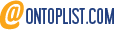 Viesearch - The Human-curated Search Engine
Blogarama - Blog Directory
Web Directory gma
Directory Master
http://tech.ellysdirectory.com
8e3055d3-6131-49a1-9717-82ccecc4bb7a
Viesearch - The Human-curated Search Engine
Blogarama - Blog Directory
Web Directory gma
Directory Master
http://tech.ellysdirectory.com
8e3055d3-6131-49a1-9717-82ccecc4bb7a